To create an article in an existing category that is in a level that is setup to show administrative edting prompts and has no existing articles the easiest way to create a new article is to: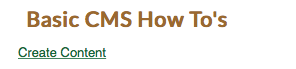
- Login to the Admin Center as an administrator
- Navigate to the category as a normal site visitor would.
- Look for the Create Content link and click on it.
- At a minimum type a headline and some content in the Brief.
- Click Save.
If the site level hides administrative prompts right click on the content area to reveal the Create Content link.
If there are existing articles in this content category: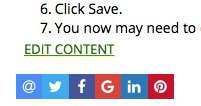
- Login to the Admin Center as an administrator
- Navigate to the category as a normal site visitor would.
- Look for and Edit Content link and click on it.
- From the edit panel for the article you clicked on click Cancel. This will leave you with the correct category selected.
- Click the New Article button at the bottom of the content listing.
- At a minimum type a headline and some content in the Brief.
- Click Save.
- You now may need to drag your article to the correct order you wish to have for the articles as the newest article will be ordered first by default.
The manual way to accomplish this is to:
- Login to the Admin Center as an administrator.
- From the Content segment select the Content button.
- From the Category menu on the right select the category you wish to edit.
- Click the New Article button at the bottom of the content listing.
- At a minimum type a headline and some content in the Brief.
- Click Save.
- You now may need to drag your article to the correct order you wish to have for the articles as the newest article will be ordered first by default.