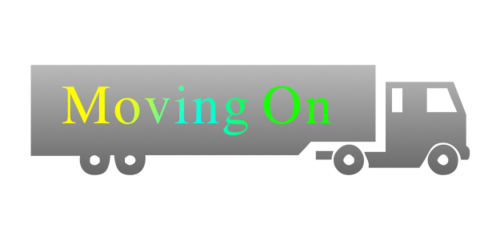Before you start actually using or at least familiarizing yourself with the CMS/LMS tools we strongly urge you to read the following sections of the documentation:
- Introductory Concepts - these are brief introductions and explanations that we suggest for both CMS and LMS customers regardless of your role in managing the system. This will not take long.
- Essential CMS Documentation - for those that will be managing site content. If you only have LMS-related responsibilities you may skip to the Essential LMS Documentation.
- In the Basic CMS Administration course Chapter 1 is the "Introduction to CMS3 Administration". We would love for you to read this entire chapter. You may not see the relevance of this content at first and so we urge you to come back and review this chapter again after you have had a chance to get some hands-on time wih the CMS. This chapter might take as much as 30 minutes to read carefully but it covers essential concepts and nomenclature you simply must comprehend.
- Essential LMS Documentation - if your role will involve any kind of managment using the LMS tools then you should read Chapter 1 in the LMS Administrator Guide titled "LMS Overview and Access". This is a short chapter that won't take long to review but includes a few basic concepts you must understand.
You may or may not have had some hands-on training with one of our staff members. That training is really just intended to show you the basics and let you see how easy it really is to do basic content editing and managing certain features of the system. This would vary dramatically as each site has a different focus and potentially each user will have a different goal or job function when using the system as well. While you are reading some of the introductory documentation you may want to have a separate browser window open with your Admin Center open so that you can look at how things are implmented on your site as it may be somewhat different than the documentation details.
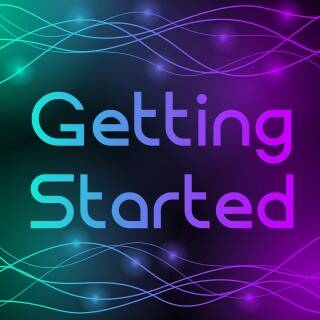
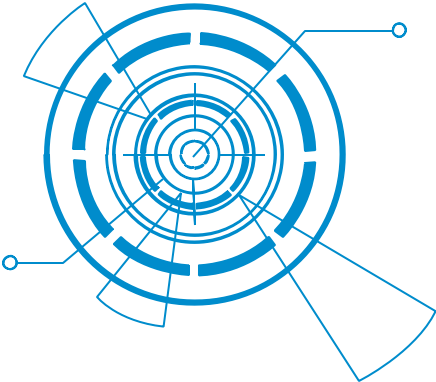 If you are new to using either the CMS or the LMS we have some advice based on years of experience in guiding new customers through the process of learning what they need to know about these powerful tools.
If you are new to using either the CMS or the LMS we have some advice based on years of experience in guiding new customers through the process of learning what they need to know about these powerful tools. 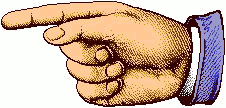 Now that you have some background it is time to actually use the CMS. If you have some specific role using the LMS you can get started there as well.
Now that you have some background it is time to actually use the CMS. If you have some specific role using the LMS you can get started there as well.